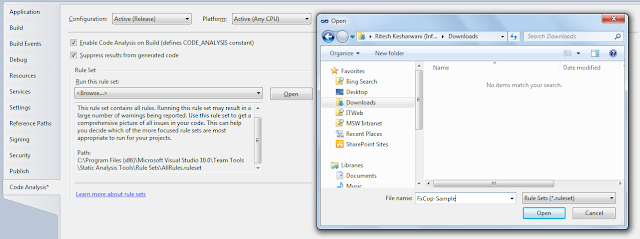How To Set automated
Build using Custom “.proj” file and Upgrad Template in TFS 2010
Below I am trying to give simple and full steps to create
automated build for any .NET application using TFS 2010. So here we go
Prerequisite Steps
To do automated build, I believe you should have one separate Build machine and this build machine should have all admin permission to connect to your VSTS server.
Install all prerequisite required for your application.
- Make sue build machine has Microsoft Team Foundation Server 2010 Installed
Once you have all the setup or installation done then you
can proceed to create automated build for your application.
Below I am setting up automated build for one of the Silverlight Project.
Step -1
To start build configuration, very first step to setup
Controller and Agent for the build
Open Team Foundation Administrator Console
Steps-2
Go to the “Build Configuration”
Steps-3
Click on the Build controller properties and Create the
Build controller by giving Display name (ex: Project name - Controller) , click
Test Connection and click OK
Steps-4
Create the Build Agent by giving Display name and select
previous created controller (Steps-3), define Working Directory path, you can
add new tag if any and say OK
Same way you can create multiple agent for single controller
now you can close Build Configuration.
Steps-5
After you done with Controller and Agent setting, you can go
head and create build definition for your project. To do that Open visual
Studio and Team Explorer window to create builds definition
Right click and select “New Build Definition” on the Team
Explorer window
Steps-6
Type the Build Definition name and description as per your
project
Steps-7
Go to the new tab Trigger
on the same window and select the build option as you want
Here you can set your daily build setup like every day
midnight your application get build, you can specify day and time too
Steps-8
Go to the new tab Workspace
on the same window and define the “Source Control Folder” (ex: $/VSSRootFolder)
and “Build Agent Folder” (by default:
$(SourceDir))
Source Control Folder: select the folder where all your
project or solutions files exists
Steps-9
Go to the new tab Build
Defaults on the same window and select the controller as you’re created on Steps-3 and define the folder path where you
want the output file from this build
Steps-10
Go to the new tab Process
on the same window
Go to the Build Process template and select “Upgrade
Template”
This option we have to select if we
want to build all the projects in different folder structure, The Default
template will create all projects output into one single folder
Now on the Build
Process parameters
Give the TFSBuild.proj file path into “Required -> Configuration Folder Path”
On the “Advancedà
MSBuildPlatform” select X86
Save your build definition
Steps-11
“.proj” file should be on the “TeamBuildTypes” folder as
same shown on the above diagram.
Now Open TFSBuild.proj files into visual studio and mention
the project to build in proper order
Set the build configuration
<ItemGroup>
<ConfigurationToBuild Include="Release|AnyCPU">
<FlavorToBuild>ReleaseFlavorToBuild>
<PlatformToBuild>AnyCPUPlatformToBuild>
ConfigurationToBuild>
ItemGroup>
Mention the project name you want to build and mention the
folder name where you want build output files.
<ItemGroup>
<SolutionToBuild Include="$(BuildProjectFolderPath)/../../ProjectRootFolder/Dev/First.csproj">
<Targets>Targets>
<Properties>OutDir=$(BinariesRoot)\$(Configuration)\OutFolderName\;OutputPath=$(BinariesRoot)\$(Configuration)\OutFolderName\;Properties>
SolutionToBuild>
ItemGroup>
$(BuildProjectFolderPath): This is the path
you mentioned on the steps-8 “Source Control Folder”
$(BinariesRoot)\$(Configuration)\: This is the path
you mentioned on the steps-9 (\\ServerName\Ritesh\)
OutFolderName: This is the folder where your
First.csproj file output stored after build.
//ServerName
:
Build machine name
So finally “First.csproj” output will be stored into
“//ServerName/Ritesh/OutFolderName/”, all Dll’s, bin folder and config files will be
stored into this folder after build.
Call another "Proj" from first "Proj" file
Little advanced , You can call another msbuild file from
proj file. Your msbuild file should be on the same folder where your proj file
exists
So your “.msbuild” file should be as below folder structure
Project RootFolder à
TeamBuildTypes à
ProjectBuild à
Build_Database.msbuild
Once you have “.msbuild”
file ready you can specify new ItemGroup into “.proj” file like below.
<ItemGroup>
<SolutionToBuild Include="$(BuildProjectFolderPath)/../Build/Build_Databases.msbuild">
<Targets>Targets>
<Properties>OutDir=$(BinariesRoot)\$(Configuration)\Release\Databases\;
OutputPath=$(BinariesRoot)\$(Configuration)\Release\Databases\;Properties>
SolutionToBuild>
ItemGroup>
Let’s say you have some supporting files into the VSTS folder
which should be a part of your project build and you want to copy those files
when you run the build then you can separate that kinds of things into
different “.msbuild” file and include into “.proj” file as per your need.
You can copy some of the folders or files from source save
into your build folder like below
“Build_Databases.msbuild”
<Project xmlns="http://schemas.microsoft.com/developer/msbuild/2003" DefaultTargets="Run">
<PropertyGroup>
<DirectoryDatabaseRoot>$(MSBuildProjectDirectory)\..\..\SDPvNext\Dev\DatabasesDirectoryDatabaseRoot>
<DirectoryDBOperations>$(DirectoryDatabaseRoot)\OperationsDirectoryDBOperations>
<DropFolder>$(DropLocation)\$(BuildNumber)Dropfolder>
<DBNameOperations>OperationsDBNameOperations>
PropertyGroup>
With the following line I am copying
$/VSTSRootFolder/Database/Operation folder into my build location
(//ServerName/Ritesh/Release/Databases/Operation)
<Target Name="CopyFiles">
<Exec Command="xcopy
/y /e "$(DirectoryDBOperations)" "
$(Dropfolder)\Release\Databases\$(DBNameOperations)\""/>
Target>
<Target Name="Run">
<CallTarget Targets="CopyFiles"/>
Target>
Steps-12
Once your build created, you can edit the build definition
or Run build definition manually, to run build manually go to the build
definition, right click and clicks on
“Queue New Build” check some property like
-
Build controller : the controller you created on steps-3
- What do you want to build : This will tell whether you want latest code to build or some old code from VSTS
- Set the priority and: Normal/High etc.
- Drop folder for this build : here your output files are going to save
Clicks on “Queue” button
Build process will get start and does the following
1)
Take latest code from VSTS
2)
Build the project as mentioned in the “.proj”
file
3)
Copy all build output file into build machine
“Target folder” as mention in the “.proj” file
4)
Copy all the files from VSTS to target folder in
the build machine as mentioned in the
“.msbuild” file
5)
Display the status of the build, Succeed or Fail
References
Understanding a
Team Foundation Build System
Video: Let Build
Automation in Microsoft Visual Studio Team Foundation Server 2010 Work for You
Troubleshoot
While doing the build I got lots of build errors, wanted to
show here with solution
MSBuild Fail Error: The path is already mapped in workspace WORKSPACE
NAME
The complete error was “error: The path
C:\Builds\RiteshTest\Sources is already mapped in workspace 2113_459_MachineName”
This error occurs when you already have one Workspace
defined for one Build definition and again you are trying to create new build
definition on the same Workspace.
To solve this error go to the build agent and change the
working directory for your new Build Definition
MSBuild Fail Error: The Silverlight 4 SDK is not installed.
Using TFS 2010
The complete error was: “C:\Program Files
(x86)\MSBuild\Microsoft\Silverlight\v4.0\Microsoft.Silverlight.Common.targets(104,9):
error : The Silverlight 4 SDK is not installed”
I resolved this issue by changing MSBuild Platform Setting
from Auto to X86 on the Build Definition Window. You need to make sure to avoid
this error
·
On the Build Definition window, change the
MSBuild Platform from Auto to x86, as described here
MSBuild Fail Error: The type 'Silverlight.Web.User' already contains
a definition for 'DisplayName'
I got this error when I was trying to make automated build
for Silverlight 4.0 application using TFS 2010.
The complete error was
“Generated_Code\Models\Shared\User.shared.cs (13): The type
'MSIT.ES.SDPvNext.SilverlightUX.Web.User' already contains a definition for
'DisplayName'”
I resolved this issues by changing Platform and
Configuration combination on the TfsBuild.proj file previously it was
“Release|x86” and on the Build Definition window, change the MSBuild Platform
from Auto to x86.
TfsBuild.proj
<ItemGroup>
<ConfigurationToBuild Include="Release|AnyCPU">
<FlavorToBuild>ReleaseFlavorToBuild>
<PlatformToBuild>AnyCPUPlatformToBuild>
ConfigurationToBuild>
ItemGroup>