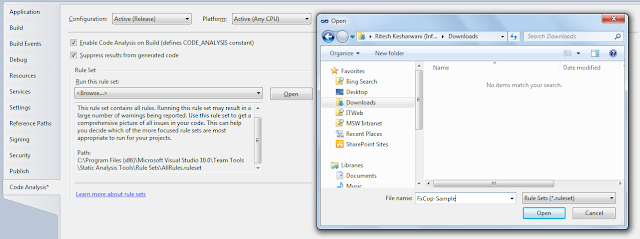Try Operating System other than Windows
My window 7 OS got crash and finding difficulity to boot my laptop, I did not find any window OS for free than I found there are so many Unix based OS available for free. I tried Fidora, it's really good It's solve all my purpose, I am able to boot my laptop and it is working. I can browser internet, search my files , backup etc. almost all the thing I can do that is require at home.
There are so many free OS available, but I like Fidora, latest version is 18. Download ISO file and use USB creator softwware to craete bootable CD or USB and then start installation
Install Fidora 17:
http://fedoraproject.org/en/get-fedora
Download Lili USB Creator from ISO file
http://www.linuxliveusb.com/en/download
Fidora documentation available:
http://docs.fedoraproject.org/en-US/Fedora/18/html/Release_Notes/index.html
See the list of other OS available:
http://www.ixibo.com/list-of-free-operating-systems-download-now/
My window 7 OS got crash and finding difficulity to boot my laptop, I did not find any window OS for free than I found there are so many Unix based OS available for free. I tried Fidora, it's really good It's solve all my purpose, I am able to boot my laptop and it is working. I can browser internet, search my files , backup etc. almost all the thing I can do that is require at home.
There are so many free OS available, but I like Fidora, latest version is 18. Download ISO file and use USB creator softwware to craete bootable CD or USB and then start installation
Install Fidora 17:
http://fedoraproject.org/en/get-fedora
Download Lili USB Creator from ISO file
http://www.linuxliveusb.com/en/download
Fidora documentation available:
http://docs.fedoraproject.org/en-US/Fedora/18/html/Release_Notes/index.html
See the list of other OS available:
http://www.ixibo.com/list-of-free-operating-systems-download-now/